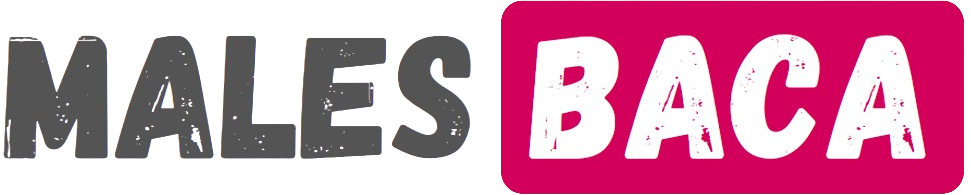Malesbaca.com – Is the location not showing on WhatsApp Status when you want to update your status with a photo or video tagged with a GPS location? So, how do you add a new location on WhatsApp?
The location for WhatsApp status or GPS maps in WhatsApp’s database doesn’t come from Google Maps. If you’ve added your store or business location there but it doesn’t appear in WhatsApp’s location database, that’s normal.
The issue of location not showing on WhatsApp Status happens because you haven’t added your location or submitted it to the GPS database used by WhatsApp, so it doesn’t appear when you update your status or story with a photo or video.

It’s important to know that WhatsApp uses a different maps database, and its location data is powered by Foursquare. To add a new location to WhatsApp, you need to add it to Foursquare.
How to Add a New Location to WhatsApp Status Using Foursquare
In the past, the Foursquare app was available in the Play Store, but now it seems to have been removed. So, if you want to add your business location to WhatsApp, you can register on their website at Foursquare and add your location there.
To make it easier to add a place, start by using the search bar on the main screen to check if your business or location name is already listed. If it isn’t, you can click > Add a New Place to Foursquare from the menu at the bottom.
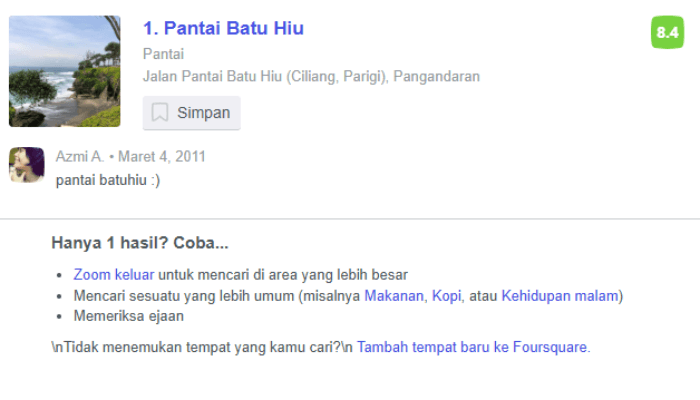
Note: For some reason, it seems that the Foursquare site is currently experiencing issues, as you may not be able to register there. However, the process to add a new location to Foursquare used to be as follows:
- First, sign up on the Foursquare website.
- Search for your location, and if it’s not there, click > Add a New Place to Foursquare at the bottom of the page.
- Next, fill in the data for the location you want to register.
- Follow the steps, and if there’s a choice for public/private status, set it to public.
- Once you’re done, wait a few minutes or hours for the location to appear on WhatsApp.
- Once successful, the location will appear in WhatsApp’s location database, and you’ll be able to update your WhatsApp status with a photo or video tagged with the location of your favorite place, store, or business.
Good luck, and we hope you’re able to successfully add your location to WhatsApp’s database!